Contents
Setting up Google Business is a must if you already have your own physical shop. Visitor will need to find your shop in Google Map to go to your business premise. If you have a website, by registering your Google Map, it will also help your Google SEO ranking too. Actually, the process of setting up your maps is easy and straight forward. You just need your own Google account (gmail) to set up your maps. So, let’s check it out!
STEP 1 : Go to Google My Business Account
First step is you need to go to Google My Business Page (link: https://www.google.com/intl/en_my/business/). You can always create one for free! If you already have gmail account, just click sign in to login to your Google My Business Account.

STEP 2 : Add Your Own Business Location
Once you login, you will see this interface. You can now click at Add location > Add single location.
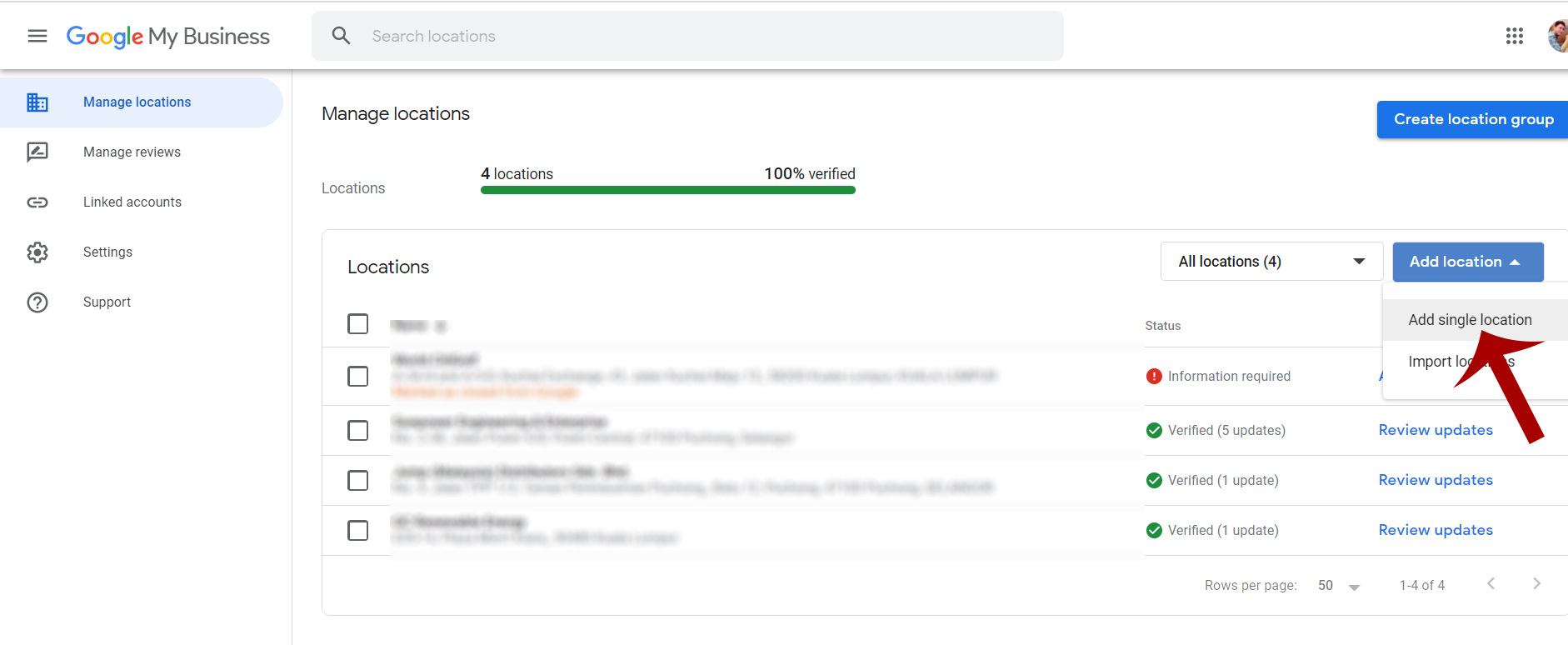
STEP 3 : Find or Add Your Business To Google
Now, find your business online. If you can’t find your business, you can always click on Add your business to Google.
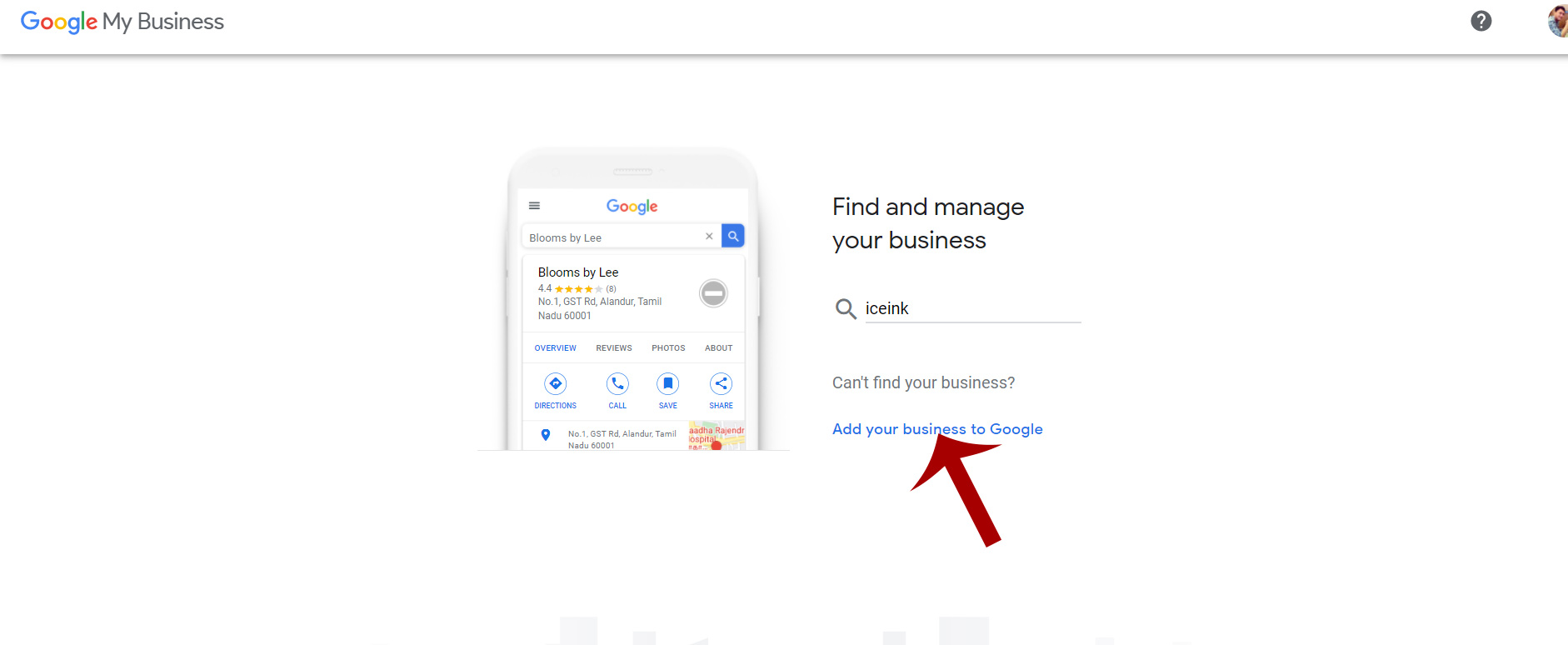
Then type in you business name. Your business name will be appear when people search it. Then, click next.
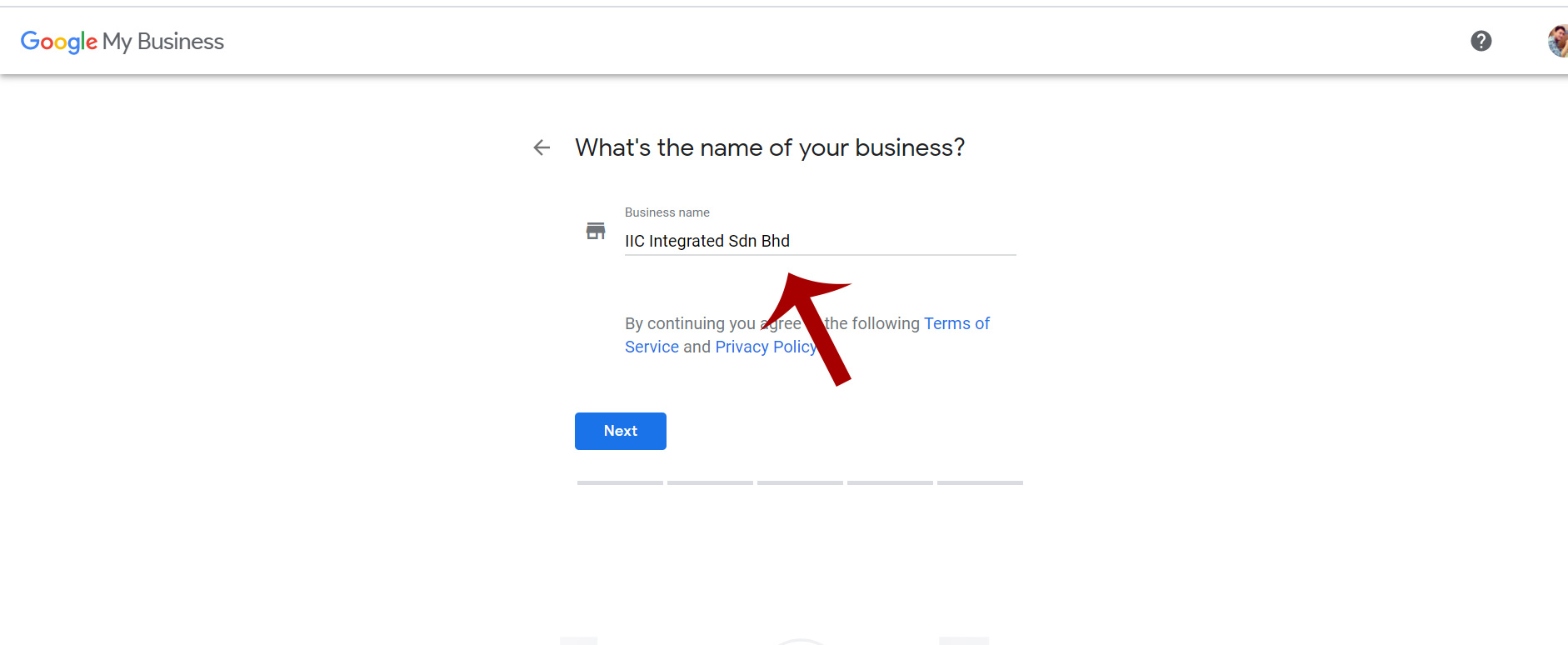
Next, choose your business category. You can always add in more business categories later, but for now, choose your main category. The auto suggestion box will appear once you type in your business category. click one category that suits your business. After that click next.

Next, if you want your customer to visit your store, select Yes. Otherwise, click no.

Next, fill in your business address / location. Make sure the information is correct so that visitor can visit your store via Google Map later.

Sometimes Google will say that your business might already have a listing on Google Search or maps. If that was not you, select ‘this doesn’t match‘.
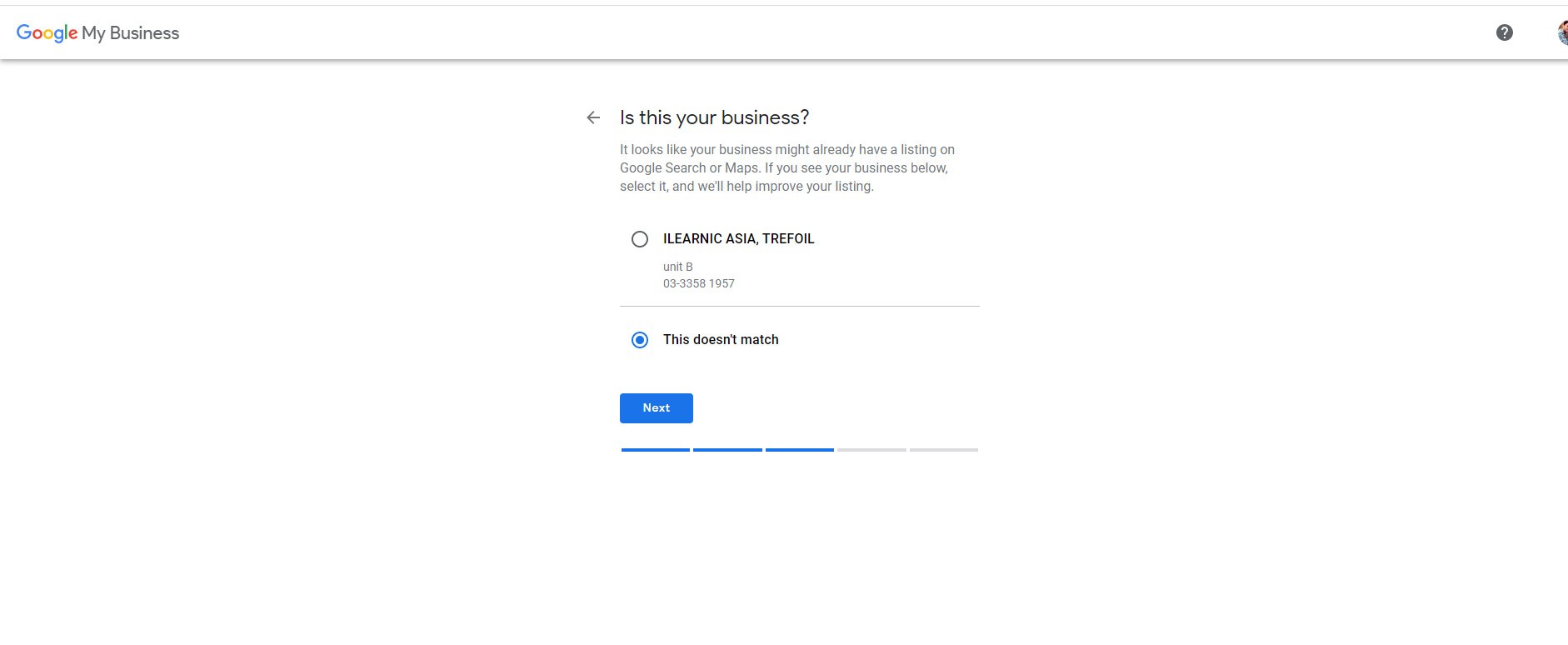
Now, the maps will appear. You can always zoom in and drag the marker position on the exact spot where your business is located. After done dragging the marker, click next.

Next, if you also serve your customer outside this location, click yes. But if you have physical store and dont want to serve customers outside your location, click No, I dont.

Then, put in your phone number and your website URL. If you don’t have a website, select ‘I don’t need a website.

Lastly, click finish.

STEP 4 : Choose A Way To Verify
Your account will activate once you verify your location. Google will send you a postcard to your location. The postcard will have an activation code.

STEP 5 : Enter The Code To Activate
Once you received your postcard (usually arrived within 14 days to your location), go back to your Google My Business Account > click at verify location and enter your verification code. Now, your business is now appear on Google Map.

"In the information age, build a website before you build a workplace."
ICEINK, YOUR WEBSITE DESIGN & DEVELOPMENT PARTNER.
At ICEINK, we take care your website from emails, databases, web file, design, search engine optimization (SEO), payment gateways integration and many thing related to website design & development.
We are based in Johor Bahru (Malaysia). Got business ideas and want to transform your ideas into website? Contact Us Now and let’s schedule physicals or online meeting (Zoom & Google Meet).

