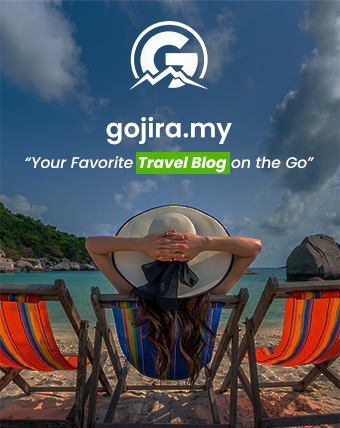Contents
Hello from us. In this tutorial, we teach you on how to setup your business email on Android phone. In this tutorial, we are using Huawei phone interface, so the layout may be different from your android phone layout, but the configuration is the same. So far, this is the most question that we have from our clients on how to setup their email on android. Here we go :
STEP 1 : Open Mail apps. Setup a new email by putting your full email address and password. Click on Manual Setup.

STEP 2 : Next, choose POP3 Account

STEP 3 : Put in Incoming Server Setting
- Put in your email address. For username, put in your full email address as well.
- POP3 server: mail.yourwebsite.com .. for example, your website is abc.com. So, your pop3 server is mail.abc.com
- Security type : none
- Port : 110
- Delete email from server: never
- Click to Next.

STEP 4 : Put in Outgoing Server Setting
- SMTP server: mail.yourwebsite.com .. for example, if your website is www.abc.com, your SMTP server is: mail.abc.com
- Security type : none
- Port : 26 (some of our server use port 25)
- username : put in your full email
- Click on Next

STEP 5 : Next, under account options, you may just leave it like that. Make sure to tick on Sync Email & Notify me when email arrives. Click on Next

STEP 6 : You're done
congratulations!
"Everything should be made as simple as possible, but not simpler."
ICEINK, YOUR WEBSITE DESIGN & DEVELOPMENT PARTNER.
At ICEINK, we take care your website from emails, databases, web file, design, search engine optimization (SEO), payment gateways integration and many thing related to website design & development.
We are based in Johor Bahru (Malaysia). Got business ideas and want to transform your ideas into website? Contact Us Now and let’s schedule physicals or online meeting (Zoom & Google Meet).