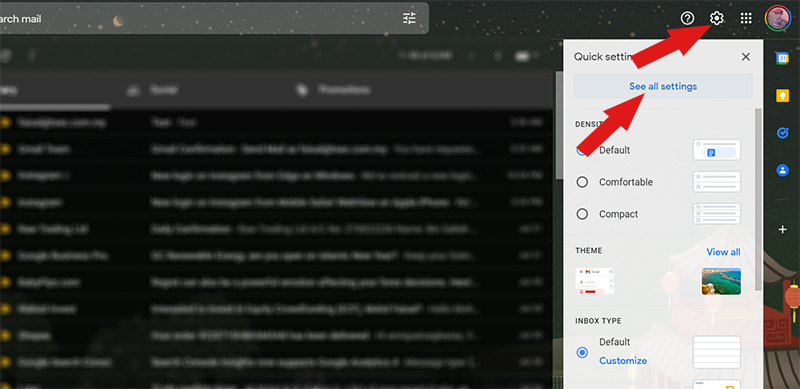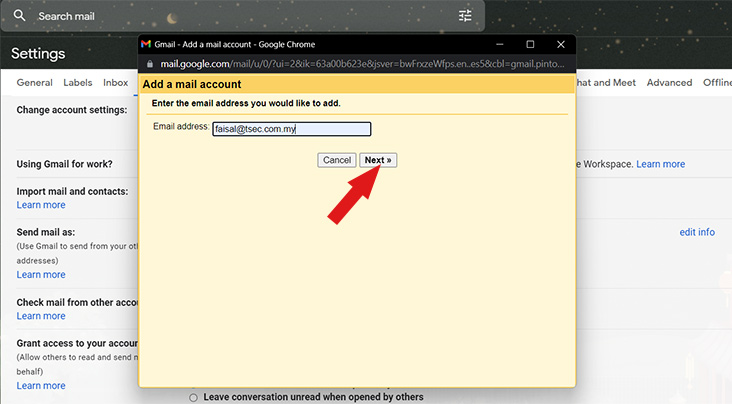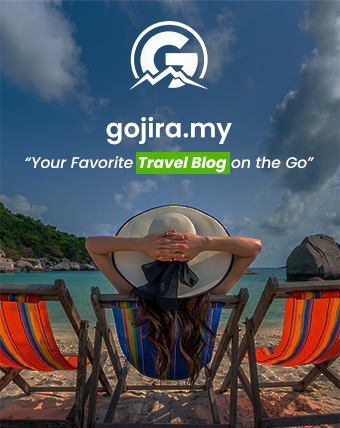Hello from ICEINK. In this blog entry, we would like to discuss on how you can receive/send your business domain email using Gmail account/interface/app. You can configure for Gmail to download your work emails into your Gmail account using the POP3 protocal.
This is the correct way to use Gmail’s interface to manage your work email.
- First, you need to login to your Gmail account with your browser (you can use your computer/laptop, and go to www.mail.google.com ). Next, click on the gear on the top right, and click on See All Settings

- Next, in the Settings, go to Accounts and Import. Then, find Add a mail account (in “check mail from other accounts” section).

- In the new pop-up window , fill in the email address you created for your domain and click Next.

- Select “Import emails from my other accounts (POP3)“. and click Next.

- Next, we need to put our details:
– username : put in your full email (example: sales@company.com.my)
– password : put your password
– POP server : **if your domain name is tsec.com.my, so your POP server will be mail.tsec.com.my.
– Port : change to 995
– tick on “always use a secure connection (SSL) when retrieving mail
– tick label incoming messages : **choose your label
– Click on Add Account

- Next, select “Yes, I want to be able to send email as…” if you wish to send email using Gmail’s web interface.

- Fill in your Name (you can also put in your email here) and ensure to tick the check box for Treat as an alias. Click ‘Next’ to proceed.

- Fill in the following outgoing mail setup and click Add Account when done:
– SMTP Server : example: mail.domain.com (replace domain.com with your actual domain name)
– username : your full email address
– password : your email password
– port : 587
– select ‘secured connection using TLS‘.

- Now, open your business email (in this case, i need to check faisal@tsec.com.my email). You will receive email verification from Google. Put the confirmation code, and then click verify.

- Once done, you can see your business email is now appear in your Gmail account. you can test to send an email using your business email by clicking on Compose, and can choose to send this email from : your business email. it will works.

- So now, you can check your Official Gmail Apps on your Android phones or iPhone. refresh the app, and you’ll see your business email there. You can try it out by clicking on Compose, and choose your business email (in ‘from‘ button).

ICEINK, YOUR WEB DESIGN JB & DEVELOPMENT PARTNER.
At ICEINK, we take care your website from emails, databases, web file, design, search engine optimization (SEO), payment gateways integration and many thing related to website design & development.
We are based in Johor Bahru (Malaysia). Got business ideas and want to transform your ideas into website? Contact Us Now and let’s schedule physicals or online meeting (Zoom & Google Meet).